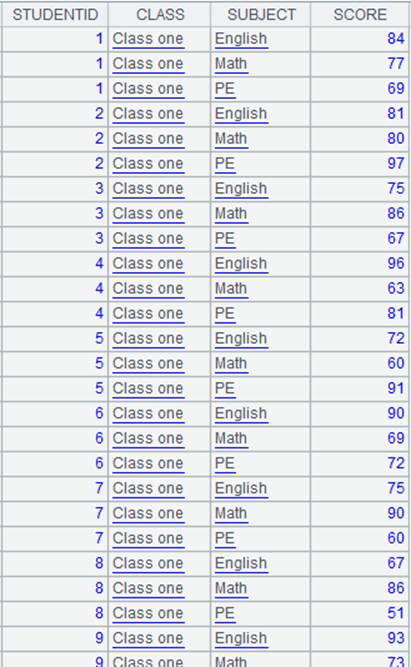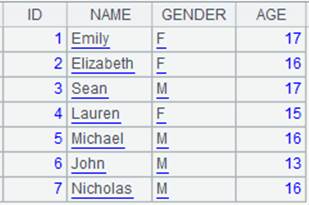push()
Here’s how to use push() functions.
ch.push()
Description:
Push data in a channel into another channel.
Syntax:
ch.push(chi ,…)
Note:
The function pushes data in channel ch into channel chi, and returns channel ch itself.
Parameter:
|
ch |
A channel. |
|
chi |
A channel. |
Return value:
Channel
Example:
|
|
A |
|
|
1 |
=demo.cursor("select * from SALES") |
Create a channel. |
|
2 |
=channel() |
Create a channel. |
|
3 |
=channel() |
Create a channel. |
|
4 |
=A2.select(ORDERID>100) |
Attach ch.select() operation to A2’s channel. |
|
5 |
=A1.push(A2) |
Push data in A1’s cursor into A2’s channel. |
|
6 |
=A2.push(A3) |
A3 Push data in A2’s channel into A3’s channel. |
|
7 |
=A2.fetch() |
Attach ch.fetch() function that gets the final result set to A2’s channel to fetch and store the existing data. |
|
8 |
=A3.groups(SELLERID:SellerId;sum(AMOUNT):Total) |
Attach ch.groups() operation to A3’s channel. |
|
9 |
=A1.fetch() |
Data in A1’s cursor is actually pushed into the channel as the operation begins. |
|
10 |
=A2.result() |
Get results from A2’s channel. |
|
11 |
=A3.result() |
Get results from A3’s channel. |
Related function:
cs.push()
Description:
Push data in a cursor into a channel.
Syntax:
cs.push(chi ,…)
Note:
The function pushes data in cursor cs into channel chi, but the action needs to wait until the data in the cursor is fetched; then returns the cursor itself. The function supports multicursors.
Parameter:
|
cs |
Cursor |
|
chi |
Channel |
Return value:
Cursor
Example:
|
|
A |
|
|
1 |
=demo.cursor("select * from SALES") |
Create a cursor. |
|
2 |
=channel() |
Create a channel. |
|
3 |
=A2.select(ORDERID>100) |
Attach ch.select() operation to the channel. |
|
4 |
=A2.fetch() |
Keep data in the channel. |
|
5 |
=A1.push(A2) |
Be ready to push A1’s cursor data to the channel. |
|
6 |
=A1.fetch() |
Fetch data from A1 cursor when the cursor data is really pushed into the channel and the operations in the channel are executed. |
|
7 |
=A2.result() |
Fetch the final result set from the channel. |
Related function: