Special open
Select a data file
and click the “Browse” icon ![]() to first choose a
desired open way and then open the file. A result set will be directly named
when opened with the selected way. There are different open configurations for
data files of different formats. The directions are below:
to first choose a
desired open way and then open the file. A result set will be directly named
when opened with the selected way. There are different open configurations for
data files of different formats. The directions are below:
Ø Bin file
Select a
btx file and click ![]() to enter the bin file configuration
interface:
to enter the bin file configuration
interface:
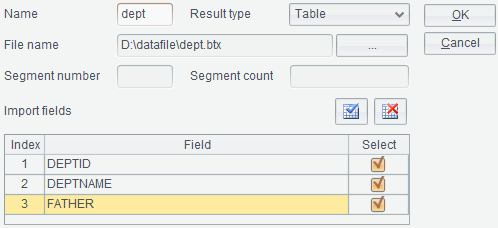
【Result name】Name of the result set displayed by opening a data file.
【Result type】 There are two result types: table sequence and cursor. Different types of result sets are computed in different ways.
【Segment Count】The number of segments into which the current bin file will be divided.
【Segment Number】The segment to be retrieved after the bin file is segmented.
【Import fields】Select to-be-imported fields of the data file.
Ø Text file
Select a txt/csv file and click ![]() to enter the text data source
configuration interface:
to enter the text data source
configuration interface:
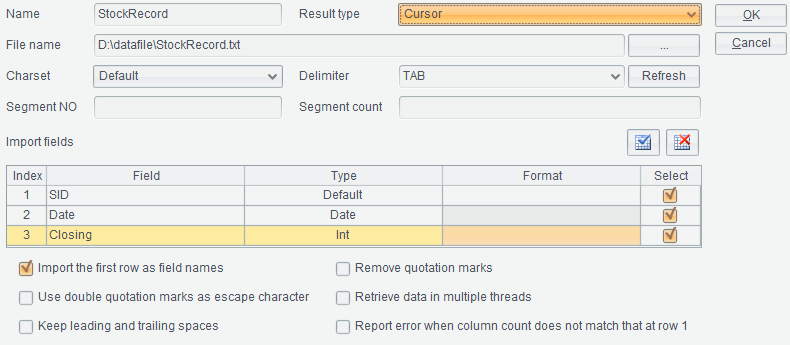
【Result name】Name of the result set displayed by opening a data file.
【Result type】 There are two result types: table sequence and cursor. Different types of result sets are computed in different ways.
【Charset】Select an appropriate character set for the data file; use the file’s original character set by default.
【Delimiter】Select an eligible separator between fields; default is the TAB.
【Segment Count】The number of segments into which the current data file will be divided.
【Segment Number】The segment to be retrieved after the data file is segmented.
【Import fields】Select to-be-imported fields of the data file, their types and formats.
【Import the first row as field names】Load the data file’s first row as field names, and it is checked by default; when it is unchecked, display the field names as _1,_2,….
【Use double quotation marks as escape character】 Use the Excel escaping method to treat two quotation marks as one, and do not escape the other characters.
【Keep leading and trailing spaces】Retain the white spaces at both ends of a string; by default, they will be automatically deleted.
【Remove quotation marks】 Both single quotation marks and double quotation marks at the ends will be removed from field names and field values; but those within them will be kept.
【Retrieve data in multiple threads】 Retrieve data in parallel threads to increase speed.
【Report error when column count does not match that at row1】 A row where the number of columns is inconsistent with that in the first row will be deleted.
Ø Excel file
Select an
xls/xlsx file and click ![]() to enter the Excel data
source configuration interface:
to enter the Excel data
source configuration interface:
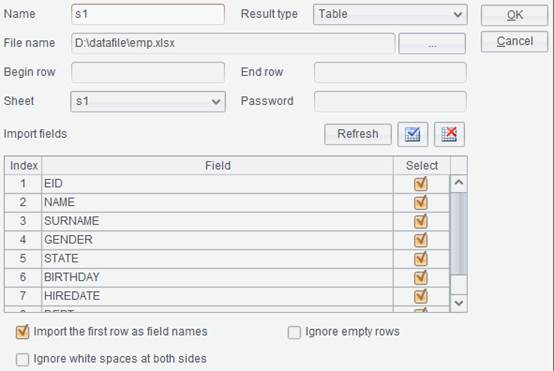
【Result name】Name of the result set displayed by opening a data file.
【Result type】 There are two result types: table sequence and cursor. Different types of result sets are computed in different ways.
【Begin row】,【End row】Set up the beginning row and ending row for retrieving the Excel file.
【Password】The password for accessing an Excel file.
【Sheet】The worksheet to-be-opened in an Excel file.
【Fresh】You need to click this button to display the sheet name after entering the password for opening an Excel file with the access privilege.
【Import the first row as field names】Load the Excel file’s first row as field names, and it is checked by default; when it is unchecked, display the field names as _1,_2,…. Import all fields by default when this option is not checked.
【Ignore empty rows】Remove empty rows before and after the Excel data during retrieval; the option is invalid when result type is cursor.
【Ignore white spaces at both sides】Remove white space characters at both sides of each string during retrieval.